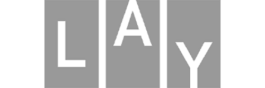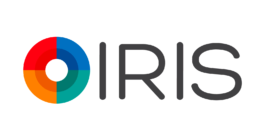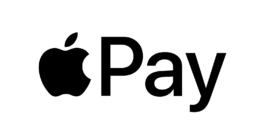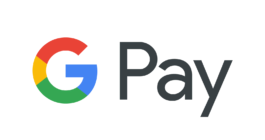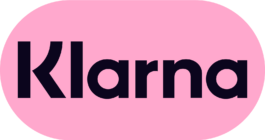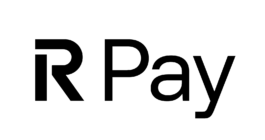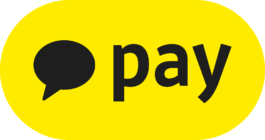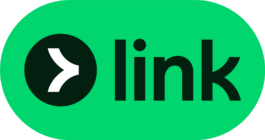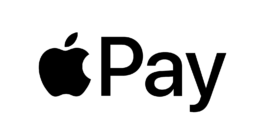Adobe Illustrator for Vector Graphics
Introduction
What is Adobe Illustrator?
Adobe Illustrator is a powerful vector graphics editor developed by Adobe Inc. It is widely regarded as the industry standard for creating and editing vector graphics. Launched in 1987, Illustrator has evolved significantly over the years, incorporating advanced features that enable graphic designers, illustrators, and artists to create scalable and high-quality artwork. Its primary purpose is to produce illustrations, logos, icons, and other types of digital graphics that require precision and versatility.
Illustrator's ability to create artwork that can be resized without any loss of quality makes it essential for producing graphics that need to be displayed at various sizes, such as corporate logos and advertising banners. The software's vast array of tools and features allows users to manipulate vector paths and anchor points with precision, ensuring that even the most intricate designs can be executed flawlessly.
Getting Started with Adobe Illustrator
Installation and Setup
To get started with Adobe Illustrator, you'll first need to download and install the software from Adobe's website. Follow the prompts for installation, and once completed, launch Illustrator.
→ Adobe Illustrator Installation Guide
Interface Overview
Adobe Illustrator's workspace consists of various tools and panels. The Tools panel on the left provides access to drawing and editing tools, while the Control panel at the top offers options for modifying selected objects.
→ Understanding the Illustrator Interface
Understanding Vector Graphics
What are Vector Graphics?
Vector graphics are digital images created using mathematical formulas to define points, lines, curves, and shapes. Unlike raster graphics, which are composed of pixels, vector graphics can be scaled infinitely without losing quality. This scalability makes vector graphics ideal for creating images that need to be resized frequently, such as logos and icons. The key benefits of vector graphics include their ability to maintain crisp edges and fine details at any size and their relatively small file sizes compared to high-resolution raster images.
In more technical terms, vector graphics are constructed using geometrical primitives such as points, lines, and curves, which are all based on mathematical equations. This means that a vector image is essentially a set of instructions for drawing the image, rather than a grid of pixels. As a result, vector graphics are resolution-independent and can be printed at any size or resolution without any loss of clarity or detail.
Common Uses of Vector Graphics
Vector graphics are used extensively in various fields, including branding, illustration, web design, and print media. Common applications include:
- Logos: Vectors are perfect for logos due to their scalability. A logo designed as a vector graphic can be resized to fit everything from business cards to billboards without losing quality.
- Icons: Often used in user interfaces and websites. Icons need to be clear and sharp at different sizes, making vectors the ideal format.
- Illustrations: Used in books, magazines, and advertisements. Vector illustrations can be easily edited and modified, which is crucial for print media that often requires high-quality images.
- Technical Drawings: Architectural plans and engineering schematics. Vector graphics are precise and can be easily modified, which is essential for technical drawings that may require frequent updates.
Key Features of Adobe Illustrator
Essential Tools for Vector Creation
Pen Tool
The Pen Tool is one of the most fundamental tools in Adobe Illustrator. It allows designers to create precise paths and anchor points to form complex shapes and lines. Mastering the Pen Tool is crucial for creating intricate vector artwork. By clicking to create anchor points and dragging to adjust curves, users can create smooth, flowing lines and shapes that are essential for detailed illustrations and designs.
Shape Builder Tool
The Shape Builder Tool simplifies the process of merging, subtracting, and intersecting shapes. It enables designers to quickly create complex shapes from simpler ones by dragging and combining areas of overlap. This tool is particularly useful for logo design and other projects where complex shapes are built from basic geometric forms. It offers a more intuitive and visual way of combining shapes compared to traditional path operations.
Pathfinder Tool
The Pathfinder Tool provides a set of options for combining objects in various ways. Designers can use it to unite, divide, intersect, and exclude overlapping areas, making it easier to create complex vector shapes. The Pathfinder panel offers multiple modes, including Unite, Minus Front, Intersect, and Exclude, each of which performs a different type of shape combination or subtraction.
Advanced Features
Gradient Mesh
The Gradient Mesh tool allows for the creation of smooth, realistic color transitions within a shape. This feature is particularly useful for creating detailed and lifelike illustrations, as it provides fine control over shading and highlights. By defining a mesh grid within a shape, users can apply different colors to each point on the grid, creating complex gradients that blend seamlessly.
Perspective Grid
The Perspective Grid tool helps designers draw objects in perspective, making it easier to create 3D-like illustrations. This tool is especially useful for architectural drawings, product designs, and any artwork requiring a realistic sense of depth. The grid can be adjusted to different perspectives, allowing users to create accurate representations of objects in a three-dimensional space.
Live Paint
Live Paint simplifies the coloring process by allowing designers to paint regions and edges quickly. This tool treats each segment of a shape as a separate area that can be filled with color, making it easier to experiment with different color schemes. Live Paint automatically detects and adjusts for gaps in shapes, ensuring that areas are properly filled without any issues.
Integration with Other Adobe Products
Adobe Illustrator integrates seamlessly with other Adobe Creative Cloud applications, such as Photoshop, InDesign, and After Effects. This integration allows designers to import and export files between programs, enhancing workflow efficiency and enabling the creation of multi-faceted projects. For instance, vector graphics created in Illustrator can be incorporated into a Photoshop project for additional editing, or placed into an InDesign layout for print production.
Illustrator's integration with Adobe Stock also provides access to millions of high-quality assets, including images, graphics, and templates. This vast library of resources can be directly accessed within Illustrator, making it easier for designers to find and use the assets they need for their projects.
Advantages of Using Adobe Illustrator for Vector Graphics
Precision and Control
Adobe Illustrator offers unmatched precision and control over vector paths and anchor points. Designers can fine-tune every aspect of their artwork, ensuring that each curve and line is perfect. This level of control is essential for creating detailed and accurate designs. Tools like the Direct Selection Tool and the Curvature Tool further enhance the ability to manipulate paths and shapes with pinpoint accuracy.
High-Quality Output
One of the significant advantages of using Illustrator is the ability to export high-quality graphics in various formats. Whether it’s a small icon or a large billboard, vector graphics maintain their quality across different sizes and resolutions. Illustrator supports multiple file formats, including AI, SVG, PDF, and EPS, making it versatile for different output needs. These formats ensure that vector graphics are compatible with a wide range of devices and applications, from web browsers to professional printing equipment.
→ Exporting Artwork in Illustrator
Versatility
Adobe Illustrator is incredibly versatile, catering to a wide range of design needs. From creating web graphics and mobile app interfaces to designing print materials and packaging, Illustrator’s tools and features are adaptable to various design disciplines. This versatility makes it a valuable tool for both professional designers and hobbyists. Illustrator's extensive library of brushes, effects, and symbols allows for endless creative possibilities, enabling designers to experiment and innovate.
Community and Resources
Illustrator boasts a vast online community and an abundance of resources. Designers can find tutorials, forums, and user groups dedicated to sharing tips, techniques, and solutions. Additionally, there are numerous plugins and extensions available that can enhance Illustrator’s functionality, allowing for even greater customization and efficiency.
Online platforms like Behance and Dribbble showcase thousands of Illustrator projects, providing inspiration and insight into how other designers use the software. These communities also offer opportunities for networking and collaboration, allowing designers to connect with peers, share their work, and receive feedback.
Learning and Mastering Adobe Illustrator
Tutorials and Online Courses
Adobe’s Official Tutorials
Adobe provides comprehensive tutorials and documentation on its official website. These resources cover everything from basic tool usage to advanced techniques, making it easier for beginners to get started and for experienced users to refine their skills. The tutorials are organized by skill level and topic, allowing users to find the specific guidance they need.
Online Learning Platforms
Various online learning platforms, such as Udemy, Coursera, and LinkedIn Learning, offer courses on Adobe Illustrator. These courses range from beginner to advanced levels and often include hands-on projects to reinforce learning. Many courses are taught by industry professionals and include practical exercises that help learners apply what they've learned in real-world scenarios.
Practice Projects
Practicing with real projects is essential for mastering Illustrator. Beginners can start with simple tasks like creating basic shapes and logos, while more advanced users can challenge themselves with complex illustrations and designs. Regular practice helps in gaining confidence and proficiency with the software.
For example, beginners might start by recreating simple logos or vector illustrations, gradually moving on to more complex projects like character design or detailed infographics. Participating in design challenges and contests can also provide valuable experience and feedback.
Joining Design Communities
Participating in design communities and forums can be incredibly beneficial. Platforms like Behance, Dribbble, and Reddit have active user groups where designers can share their work, seek feedback, and collaborate on projects. Engaging with these communities provides opportunities for learning and networking.
Design communities often host events, webinars, and workshops where members can learn from industry experts, stay updated on the latest trends, and improve their skills. Additionally, many communities offer job boards and freelance opportunities, helping designers find work and grow their careers.
Conclusion
Why Choose Adobe Illustrator?
Adobe Illustrator stands out as a premier tool for vector graphics, offering a blend of precision, versatility, and high-quality output. Its extensive range of tools and features caters to various design needs, from creating simple icons to complex illustrations. With strong integration with other Adobe products and a supportive online community, Illustrator remains a top choice for both professional designers and hobbyists. Whether you're a seasoned designer or just starting, Adobe Illustrator is an invaluable asset for your creative toolkit.
Resources, Tutorials and Tips
Official Adobe Illustrator Page
Adobe Illustrator Official Site
Tips and Tricks
Workflow Optimization
Optimize your workflow by learning keyboard shortcuts and customizing your workspace. Familiarize yourself with essential shortcuts for tools and commands to work more efficiently.
Adobe Illustrator Keyboard Shortcuts
Troubleshooting
Encounter and resolve common issues like lagging performance or compatibility problems. Refer to Adobe's support documentation or community forums for solutions to specific problems.
Adobe Illustrator Troubleshooting Guide
Online Tutorials and Courses
Design Communities and Forums
Adobe Illustrator for Vector Graphics
Introduction
What is Adobe Illustrator?
Adobe Illustrator is a powerful vector graphics editor developed by Adobe Inc. It is widely regarded as the industry standard for creating and editing vector graphics. Launched in 1987, Illustrator has evolved significantly over the years, incorporating advanced features that enable graphic designers, illustrators, and artists to create scalable and high-quality artwork. Its primary purpose is to produce illustrations, logos, icons, and other types of digital graphics that require precision and versatility.
Illustrator's ability to create artwork that can be resized without any loss of quality makes it essential for producing graphics that need to be displayed at various sizes, such as corporate logos and advertising banners. The software's vast array of tools and features allows users to manipulate vector paths and anchor points with precision, ensuring that even the most intricate designs can be executed flawlessly.
Getting Started with Adobe Illustrator
Installation and Setup
To get started with Adobe Illustrator, you'll first need to download and install the software from Adobe's website. Follow the prompts for installation, and once completed, launch Illustrator.
→ Adobe Illustrator Installation Guide
Interface Overview
Adobe Illustrator's workspace consists of various tools and panels. The Tools panel on the left provides access to drawing and editing tools, while the Control panel at the top offers options for modifying selected objects.
→ Understanding the Illustrator Interface
Understanding Vector Graphics
What are Vector Graphics?
Vector graphics are digital images created using mathematical formulas to define points, lines, curves, and shapes. Unlike raster graphics, which are composed of pixels, vector graphics can be scaled infinitely without losing quality. This scalability makes vector graphics ideal for creating images that need to be resized frequently, such as logos and icons. The key benefits of vector graphics include their ability to maintain crisp edges and fine details at any size and their relatively small file sizes compared to high-resolution raster images.
In more technical terms, vector graphics are constructed using geometrical primitives such as points, lines, and curves, which are all based on mathematical equations. This means that a vector image is essentially a set of instructions for drawing the image, rather than a grid of pixels. As a result, vector graphics are resolution-independent and can be printed at any size or resolution without any loss of clarity or detail.
Common Uses of Vector Graphics
Vector graphics are used extensively in various fields, including branding, illustration, web design, and print media. Common applications include:
- Logos: Vectors are perfect for logos due to their scalability. A logo designed as a vector graphic can be resized to fit everything from business cards to billboards without losing quality.
- Icons: Often used in user interfaces and websites. Icons need to be clear and sharp at different sizes, making vectors the ideal format.
- Illustrations: Used in books, magazines, and advertisements. Vector illustrations can be easily edited and modified, which is crucial for print media that often requires high-quality images.
- Technical Drawings: Architectural plans and engineering schematics. Vector graphics are precise and can be easily modified, which is essential for technical drawings that may require frequent updates.
Key Features of Adobe Illustrator
Essential Tools for Vector Creation
Pen Tool
The Pen Tool is one of the most fundamental tools in Adobe Illustrator. It allows designers to create precise paths and anchor points to form complex shapes and lines. Mastering the Pen Tool is crucial for creating intricate vector artwork. By clicking to create anchor points and dragging to adjust curves, users can create smooth, flowing lines and shapes that are essential for detailed illustrations and designs.
Shape Builder Tool
The Shape Builder Tool simplifies the process of merging, subtracting, and intersecting shapes. It enables designers to quickly create complex shapes from simpler ones by dragging and combining areas of overlap. This tool is particularly useful for logo design and other projects where complex shapes are built from basic geometric forms. It offers a more intuitive and visual way of combining shapes compared to traditional path operations.
Pathfinder Tool
The Pathfinder Tool provides a set of options for combining objects in various ways. Designers can use it to unite, divide, intersect, and exclude overlapping areas, making it easier to create complex vector shapes. The Pathfinder panel offers multiple modes, including Unite, Minus Front, Intersect, and Exclude, each of which performs a different type of shape combination or subtraction.
Advanced Features
Gradient Mesh
The Gradient Mesh tool allows for the creation of smooth, realistic color transitions within a shape. This feature is particularly useful for creating detailed and lifelike illustrations, as it provides fine control over shading and highlights. By defining a mesh grid within a shape, users can apply different colors to each point on the grid, creating complex gradients that blend seamlessly.
Perspective Grid
The Perspective Grid tool helps designers draw objects in perspective, making it easier to create 3D-like illustrations. This tool is especially useful for architectural drawings, product designs, and any artwork requiring a realistic sense of depth. The grid can be adjusted to different perspectives, allowing users to create accurate representations of objects in a three-dimensional space.
Live Paint
Live Paint simplifies the coloring process by allowing designers to paint regions and edges quickly. This tool treats each segment of a shape as a separate area that can be filled with color, making it easier to experiment with different color schemes. Live Paint automatically detects and adjusts for gaps in shapes, ensuring that areas are properly filled without any issues.
Integration with Other Adobe Products
Adobe Illustrator integrates seamlessly with other Adobe Creative Cloud applications, such as Photoshop, InDesign, and After Effects. This integration allows designers to import and export files between programs, enhancing workflow efficiency and enabling the creation of multi-faceted projects. For instance, vector graphics created in Illustrator can be incorporated into a Photoshop project for additional editing, or placed into an InDesign layout for print production.
Illustrator's integration with Adobe Stock also provides access to millions of high-quality assets, including images, graphics, and templates. This vast library of resources can be directly accessed within Illustrator, making it easier for designers to find and use the assets they need for their projects.
Advantages of Using Adobe Illustrator for Vector Graphics
Precision and Control
Adobe Illustrator offers unmatched precision and control over vector paths and anchor points. Designers can fine-tune every aspect of their artwork, ensuring that each curve and line is perfect. This level of control is essential for creating detailed and accurate designs. Tools like the Direct Selection Tool and the Curvature Tool further enhance the ability to manipulate paths and shapes with pinpoint accuracy.
High-Quality Output
One of the significant advantages of using Illustrator is the ability to export high-quality graphics in various formats. Whether it’s a small icon or a large billboard, vector graphics maintain their quality across different sizes and resolutions. Illustrator supports multiple file formats, including AI, SVG, PDF, and EPS, making it versatile for different output needs. These formats ensure that vector graphics are compatible with a wide range of devices and applications, from web browsers to professional printing equipment.
→ Exporting Artwork in Illustrator
Versatility
Adobe Illustrator is incredibly versatile, catering to a wide range of design needs. From creating web graphics and mobile app interfaces to designing print materials and packaging, Illustrator’s tools and features are adaptable to various design disciplines. This versatility makes it a valuable tool for both professional designers and hobbyists. Illustrator's extensive library of brushes, effects, and symbols allows for endless creative possibilities, enabling designers to experiment and innovate.
Community and Resources
Illustrator boasts a vast online community and an abundance of resources. Designers can find tutorials, forums, and user groups dedicated to sharing tips, techniques, and solutions. Additionally, there are numerous plugins and extensions available that can enhance Illustrator’s functionality, allowing for even greater customization and efficiency.
Online platforms like Behance and Dribbble showcase thousands of Illustrator projects, providing inspiration and insight into how other designers use the software. These communities also offer opportunities for networking and collaboration, allowing designers to connect with peers, share their work, and receive feedback.
Learning and Mastering Adobe Illustrator
Tutorials and Online Courses
Adobe’s Official Tutorials
Adobe provides comprehensive tutorials and documentation on its official website. These resources cover everything from basic tool usage to advanced techniques, making it easier for beginners to get started and for experienced users to refine their skills. The tutorials are organized by skill level and topic, allowing users to find the specific guidance they need.
Online Learning Platforms
Various online learning platforms, such as Udemy, Coursera, and LinkedIn Learning, offer courses on Adobe Illustrator. These courses range from beginner to advanced levels and often include hands-on projects to reinforce learning. Many courses are taught by industry professionals and include practical exercises that help learners apply what they've learned in real-world scenarios.
Practice Projects
Practicing with real projects is essential for mastering Illustrator. Beginners can start with simple tasks like creating basic shapes and logos, while more advanced users can challenge themselves with complex illustrations and designs. Regular practice helps in gaining confidence and proficiency with the software.
For example, beginners might start by recreating simple logos or vector illustrations, gradually moving on to more complex projects like character design or detailed infographics. Participating in design challenges and contests can also provide valuable experience and feedback.
Joining Design Communities
Participating in design communities and forums can be incredibly beneficial. Platforms like Behance, Dribbble, and Reddit have active user groups where designers can share their work, seek feedback, and collaborate on projects. Engaging with these communities provides opportunities for learning and networking.
Design communities often host events, webinars, and workshops where members can learn from industry experts, stay updated on the latest trends, and improve their skills. Additionally, many communities offer job boards and freelance opportunities, helping designers find work and grow their careers.
Conclusion
Why Choose Adobe Illustrator?
Adobe Illustrator stands out as a premier tool for vector graphics, offering a blend of precision, versatility, and high-quality output. Its extensive range of tools and features caters to various design needs, from creating simple icons to complex illustrations. With strong integration with other Adobe products and a supportive online community, Illustrator remains a top choice for both professional designers and hobbyists. Whether you're a seasoned designer or just starting, Adobe Illustrator is an invaluable asset for your creative toolkit.
Resources, Tutorials and Tips
Official Adobe Illustrator Page
Adobe Illustrator Official Site
Tips and Tricks
Workflow Optimization
Optimize your workflow by learning keyboard shortcuts and customizing your workspace. Familiarize yourself with essential shortcuts for tools and commands to work more efficiently.
Adobe Illustrator Keyboard Shortcuts
Troubleshooting
Encounter and resolve common issues like lagging performance or compatibility problems. Refer to Adobe's support documentation or community forums for solutions to specific problems.
Adobe Illustrator Troubleshooting Guide
Online Tutorials and Courses
Design Communities and Forums

Profile
Filippos Fragkogiannis is an award-winning freelance graphic designer and poster artist based in Athens, Greece. He is noted for his exploration of semiotics, language and symbols in his work, which focuses on typography.
Capabilities
His design portfolio features a range of creative outputs, including advertising, branding, logos, posters and digital design. Filippos is highly skilled in Adobe Photoshop, Illustrator and InDesign.
Online Appointments
Interested parties can collaborate with Filippos Fragkogiannis remotely from any location. He offers virtual appointments for initial consultations, providing his services exclusively online.
Process
His creative process involves thorough research and idea gathering, followed by simplification and refinement. His goal is to create impactful visual messages that resonate with diverse audiences.
Collaboration
Filippos Fragkogiannis is open to freelance work and contract assignments. He welcomes inquiries about new client projects, design consultancy, commissions, guest authoring and collaborations.
Free Consultation
Filippos is delighted to provide a complimentary online consultation to address the needs of qualified clients. Reach out via email, phone, WhatsApp, Viber, Signal, LINE, Telegram or Messenger to schedule your appointment and discuss his services.
SOLUTIONS
Visual Communication
XML Sitemap Configuration
HTML Sitemap Creation
Search Engine Optimization
Content Optimization
ALT Text for Images
WordPress Consultation
Google Business Profile
Wikipedia Page Creation
Social Media Management
Google Knowledge Graph
Schema Markup Implementation
Bing Places for Business
Link Building Strategy
Google Search Console Verification
Bing Webmaster Tools Verification
Website Speed Optimization
Meta Tag Writing
LATEST WORK
Vercetti Regular
RIMOWA Postage Stamps for Cologne
Fonts.gr Digital Content and Social Media
Warped Cigars Be Exclusively Different
Those Fears T-Shirt on Everpress
Kalogirou L' Appartement
RECENT NEWS
AI Monday Website
Awwwards Jury Member 2025
IDA Design Awards 2023 Honorable Mention
Online Design Awards Winner (Q4 2023)
Hiiibrand Awards 2022 Merit Award
Alastair Strong Website
Why Hire a Freelance Graphic Designer
THEME
BUILT WITH
HOSTED ON
DOMAIN REGISTRAR
PAYMENT METHODS
Product names on this website are for identification purposes only. All trademarks are the property of their respective owners.
ALL RIGHTS RESERVED © 2025
LAST UPDATED 1 JULY 2025

Profile
Filippos Fragkogiannis is an award-winning freelance graphic designer and poster artist based in Athens, Greece. He is noted for his exploration of semiotics, language and symbols in his work, which focuses on typography.
Process
His creative process involves thorough research and idea gathering, followed by simplification and refinement. His goal is to create impactful visual messages that resonate with diverse audiences.
Capabilities
His design portfolio features a range of creative outputs, including advertising, branding, logos, posters and digital design. Filippos is highly skilled in Adobe Photoshop, Illustrator and InDesign.
Collaboration
Filippos Fragkogiannis is open to freelance work and contract assignments. He welcomes inquiries about new client projects, design consultancy, commissions, guest authoring and collaborations.
Online Appointments
Interested parties can collaborate with Filippos Fragkogiannis remotely from any location. He offers virtual appointments for initial consultations, providing his services exclusively online.
Free Consultation
Filippos is delighted to provide a complimentary online consultation to address the needs of qualified clients. Reach out via email, phone, WhatsApp, Viber, Signal, LINE, Telegram, or Messenger to schedule your appointment and discuss his services.
MENU
Home
About
Contact
Services
News
Work
CV
INFO
Phone
WhatsApp
Viber
Signal
LINE
Telegram
Messenger
Email
Address
vCard
SOCIAL
Instagram
Threads
LinkedIn
Behance
Dribbble
Reddit
Mastodon
Facebook
Pinterest
X (Twitter)
TikTok
Bluesky
OTHER
Linktree
Read.cv
About.me
SOLUTIONS
Visual Communication
XML Sitemap Configuration
HTML Sitemap Creation
Search Engine Optimization
Content Optimization
ALT Text for Images
WordPress Consultation
Google Business Profile
Wikipedia Page Creation
Social Media Management
Google Knowledge Graph
Schema Markup Implementation
Bing Places for Business
Link Building Strategy
Google Search Console Verification
Bing Webmaster Tools Verification
Website Speed Optimization
Meta Tag Writing
PROJECTS
Advertising
Art Direction
Branding
Digital
Editorial
Fonts
Graphic Design
Merchandise
Poster
Social Media
Typography
POSTS
Award
Blog
Fonts in Use
Exhibition
Jury Member
Interview
Publication
Workshop
RESOURCES
Feeds
Credits
Links
LEGAL
Imprint
Disclaimer
Copyright
Privacy
Terms
Cookies
Affiliate
Anti-Spam
REVIEWS
Trustpilot
Google
Sitejabber
HELP
Accessibility
Site Map
Payment Methods
Feedback
FAQ
LATEST WORK
Vercetti Regular
RIMOWA Postage Stamps for Cologne
Fonts.gr Digital Content and Social Media
Warped Cigars Be Exclusively Different
Those Fears T-Shirt on Everpress
Kalogirou L' Appartement
RECENT NEWS
AI Monday Website
Awwwards Jury Member 2025
IDA Design Awards 2023 Honorable Mention
Online Design Awards Winner (Q4 2023)
Hiiibrand Awards 2022 Merit Award
Alastair Strong Website
Why Hire a Freelance Graphic Designer
BUILT WITH
THEME
HOSTED ON
PAYMENT METHODS
Product names on this website are for identification purposes only. All trademarks are the property of their respective owners.